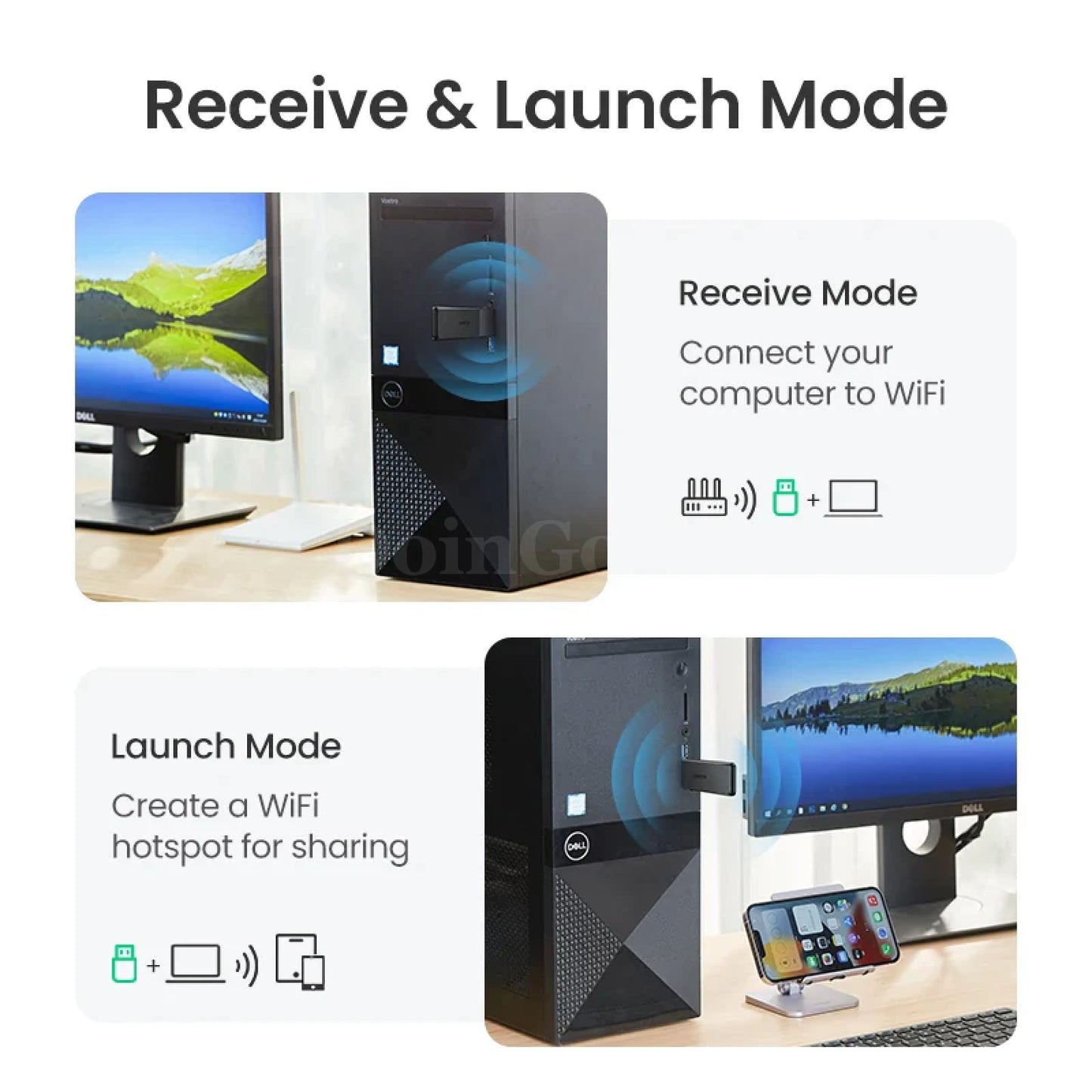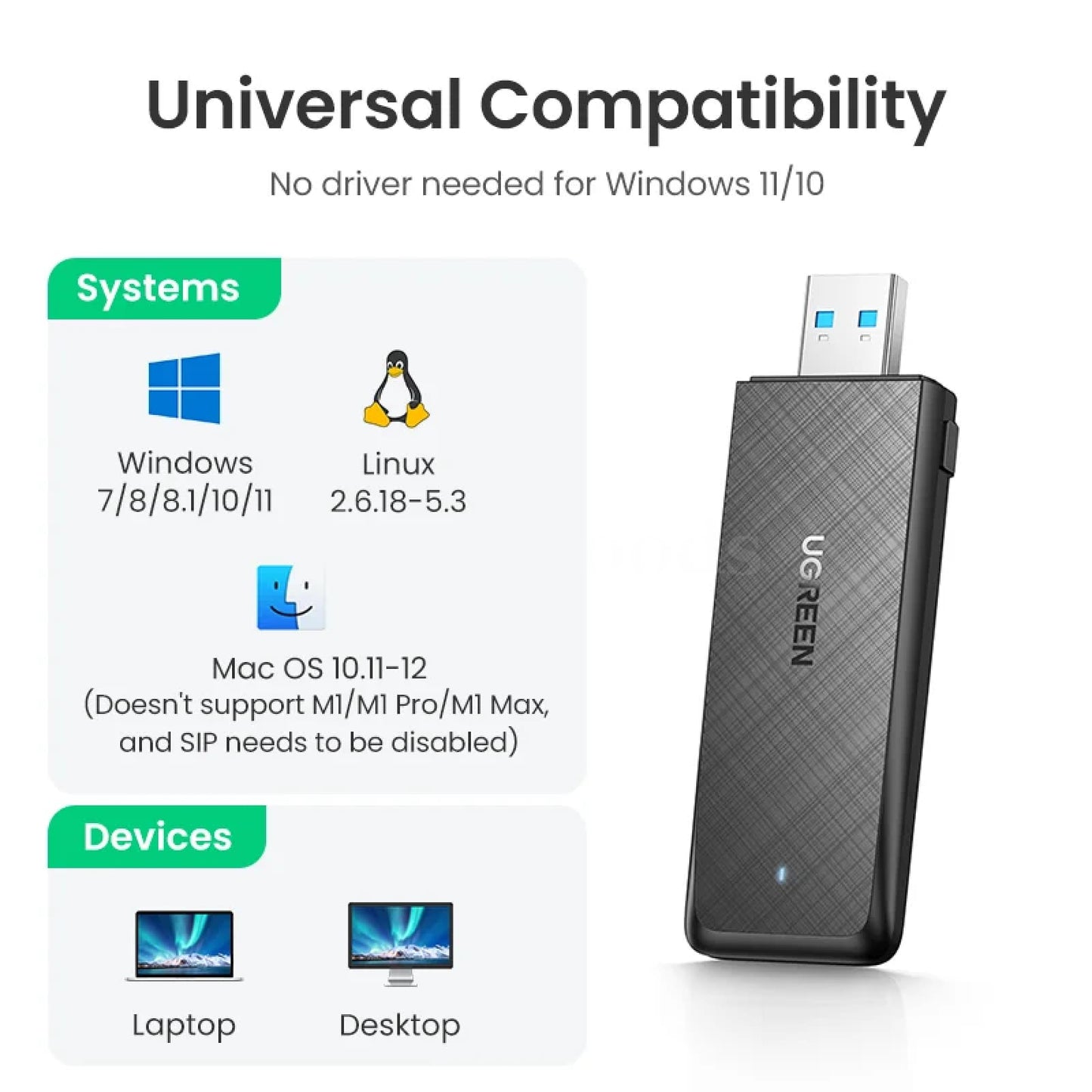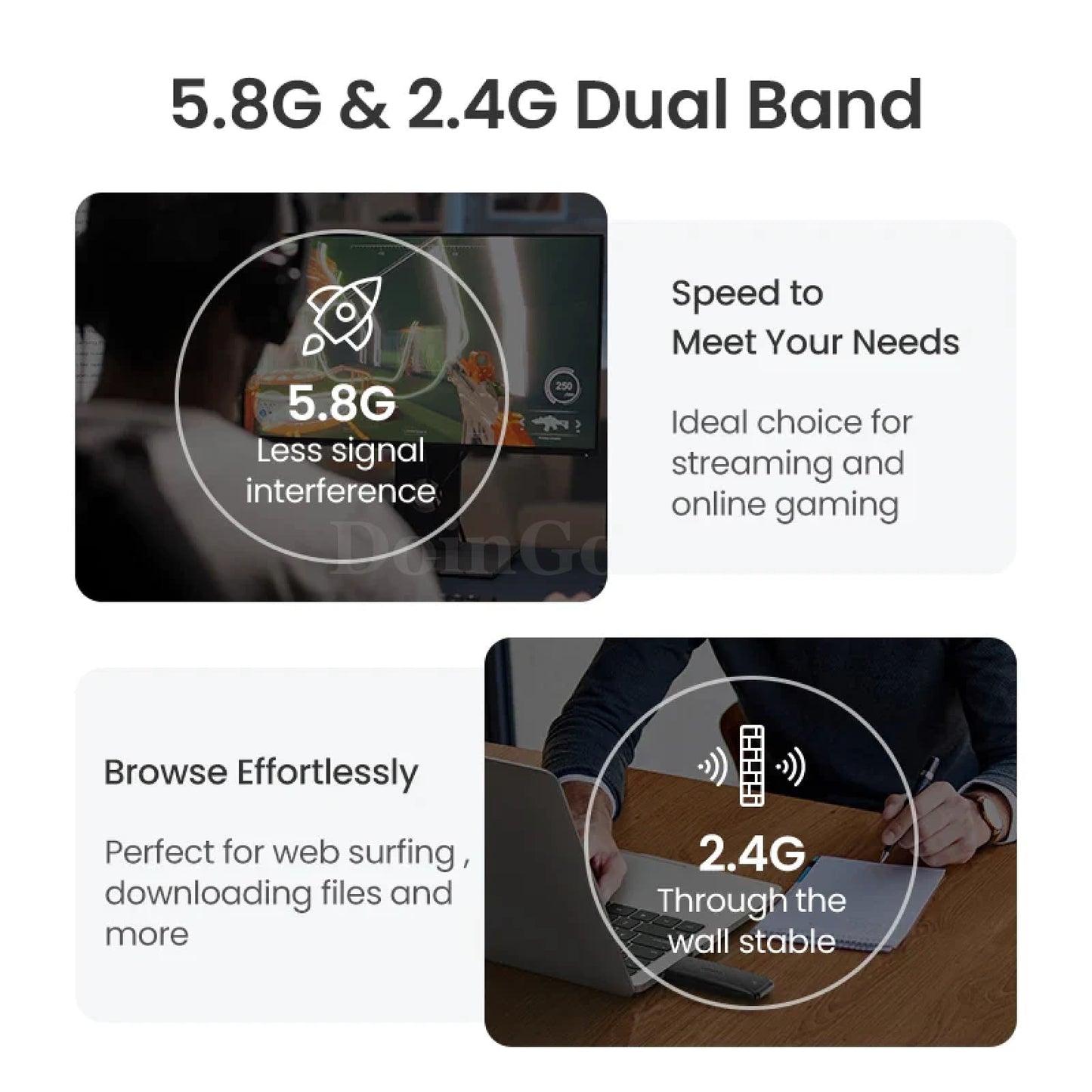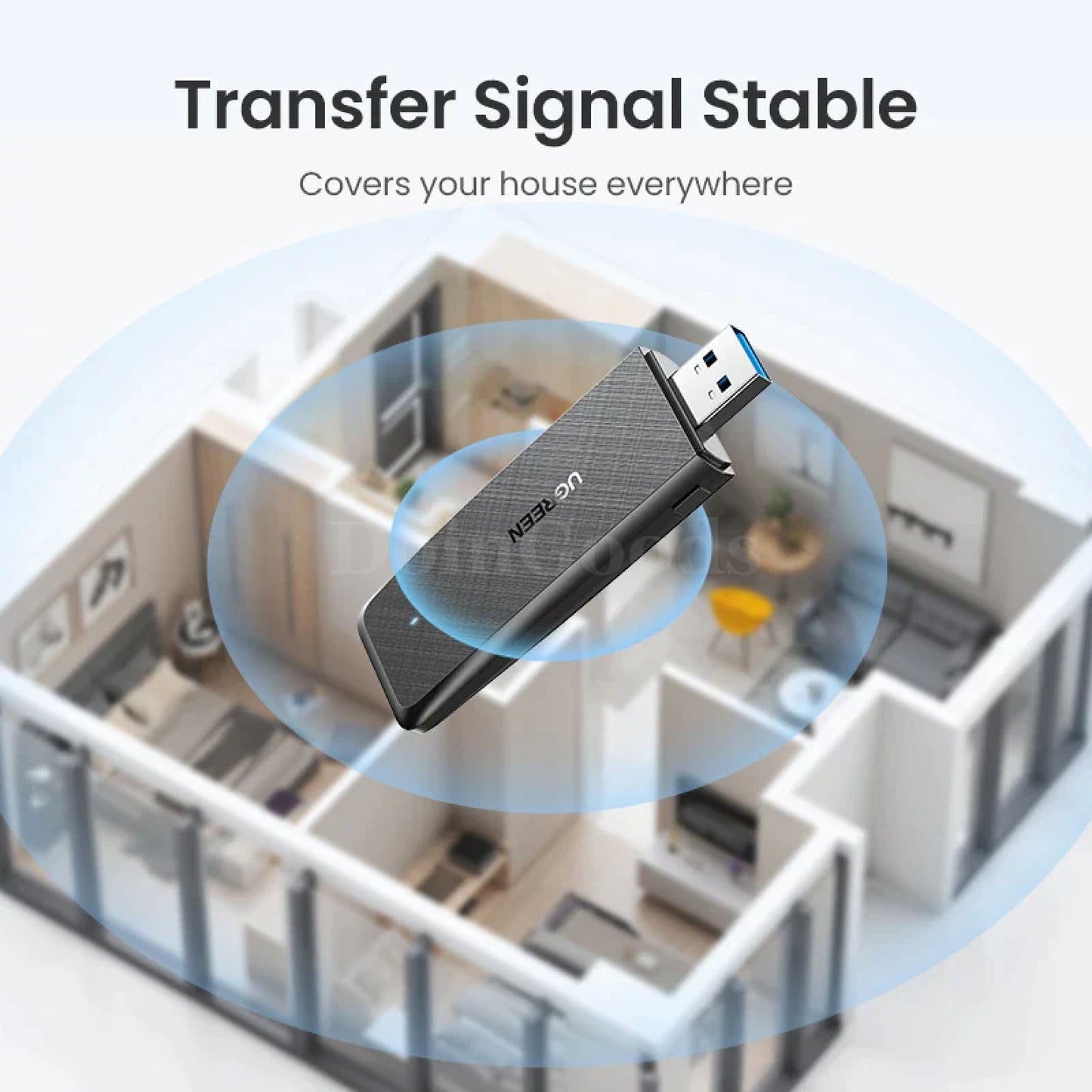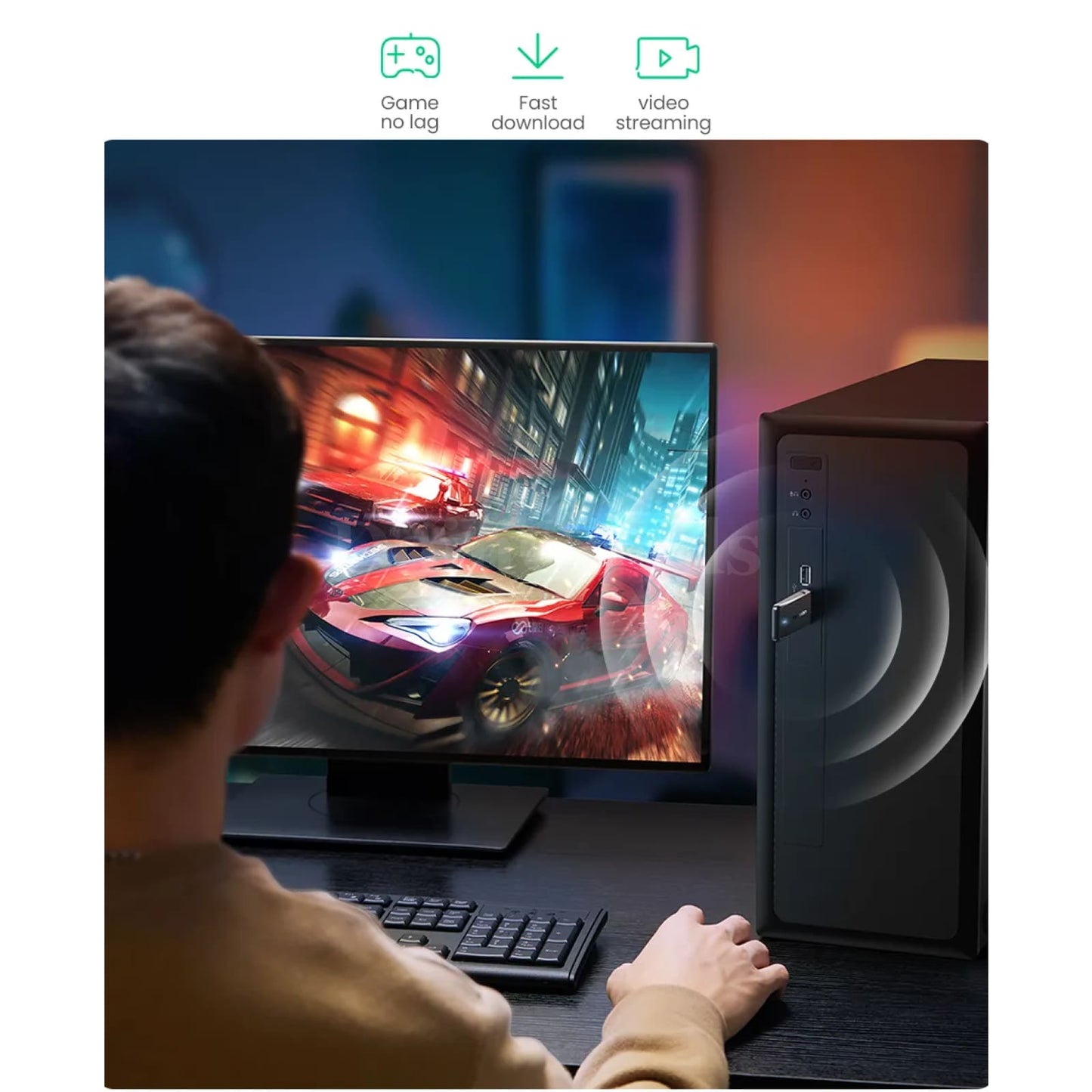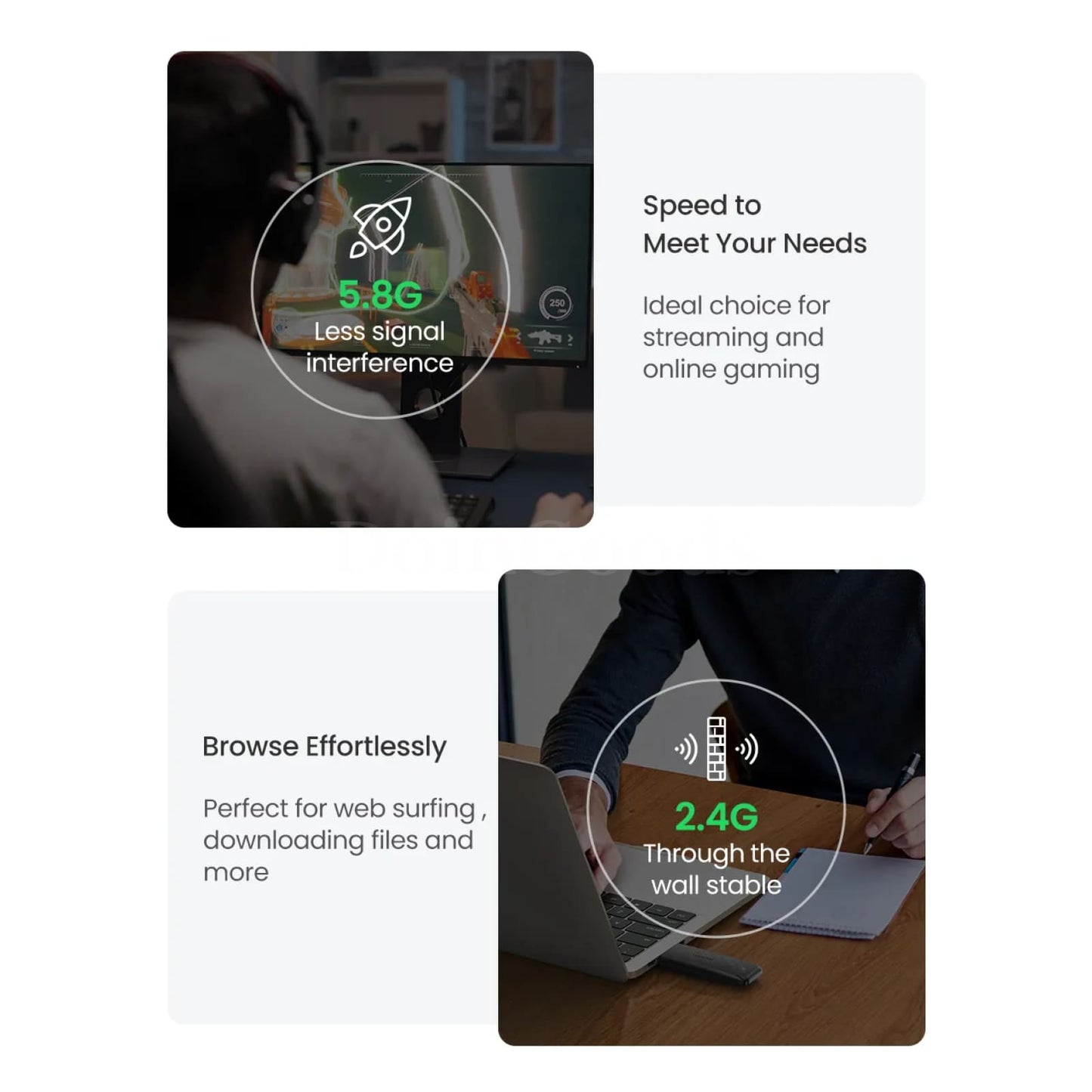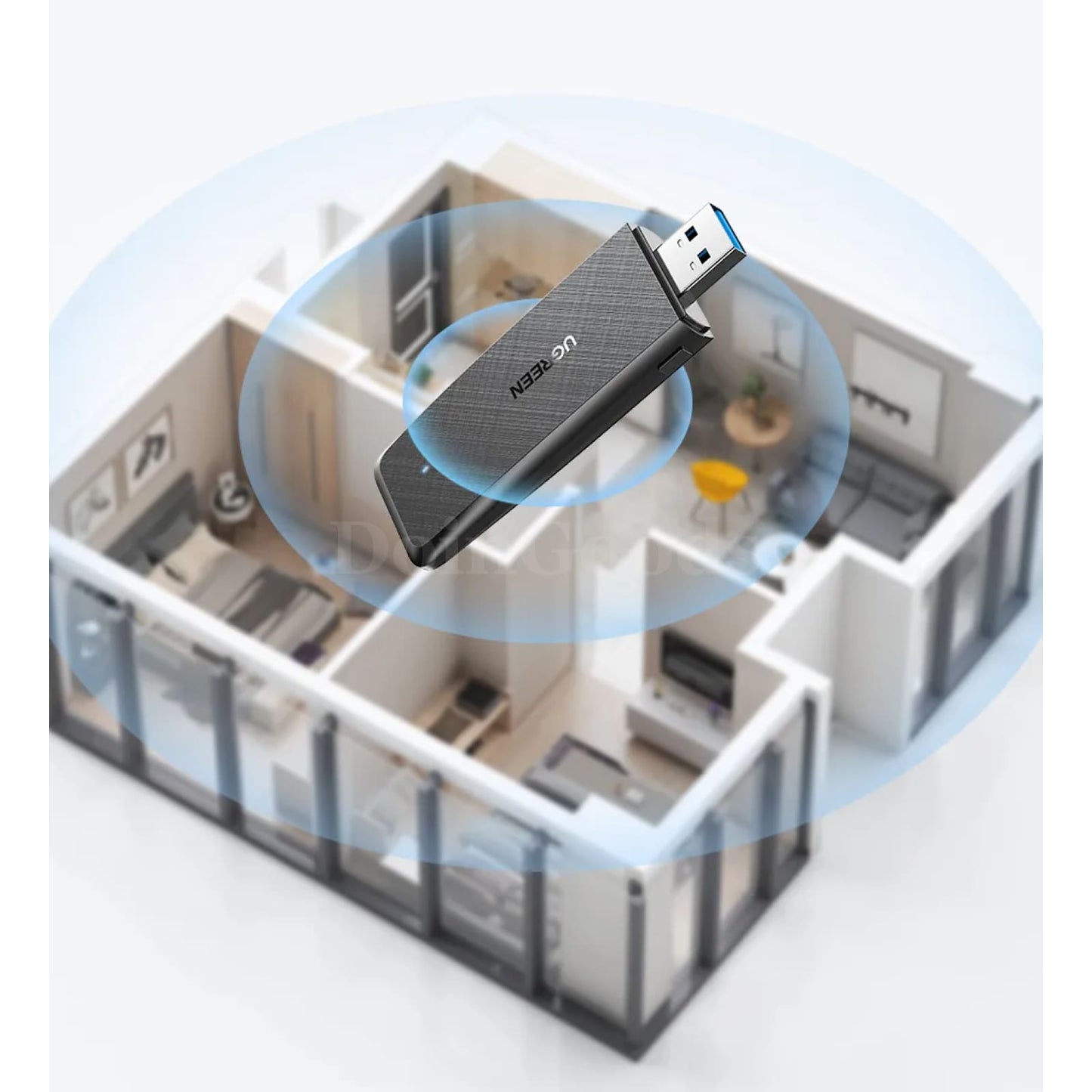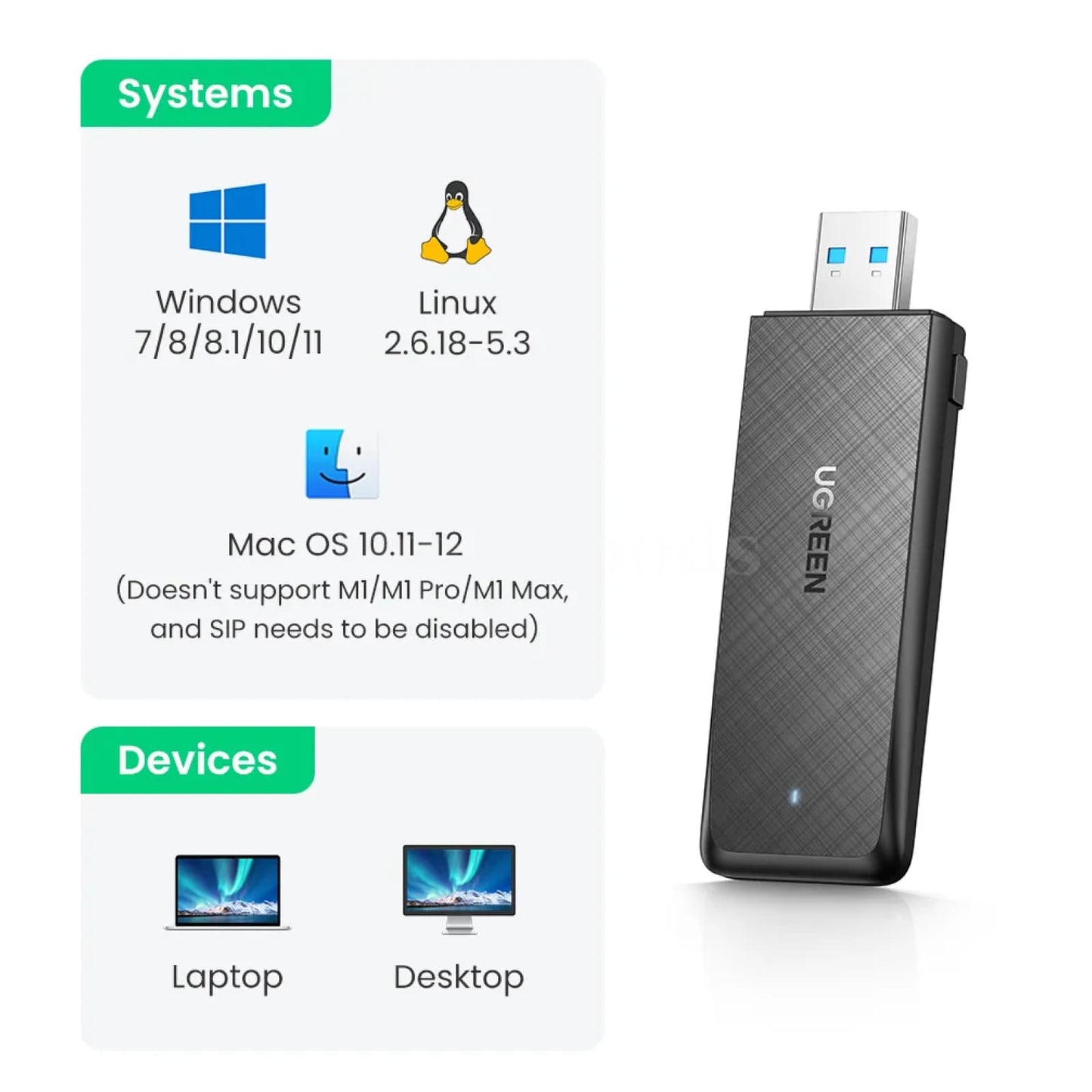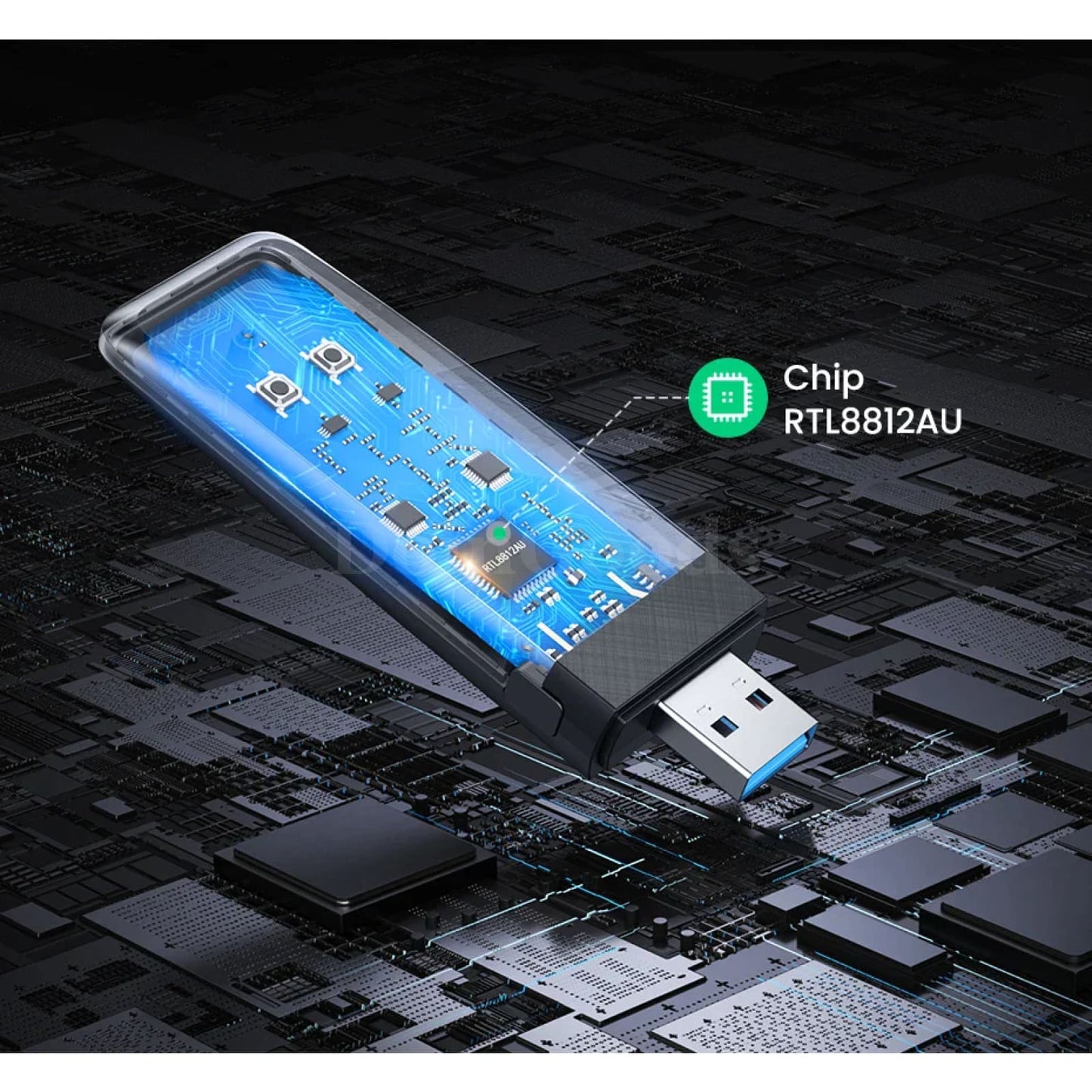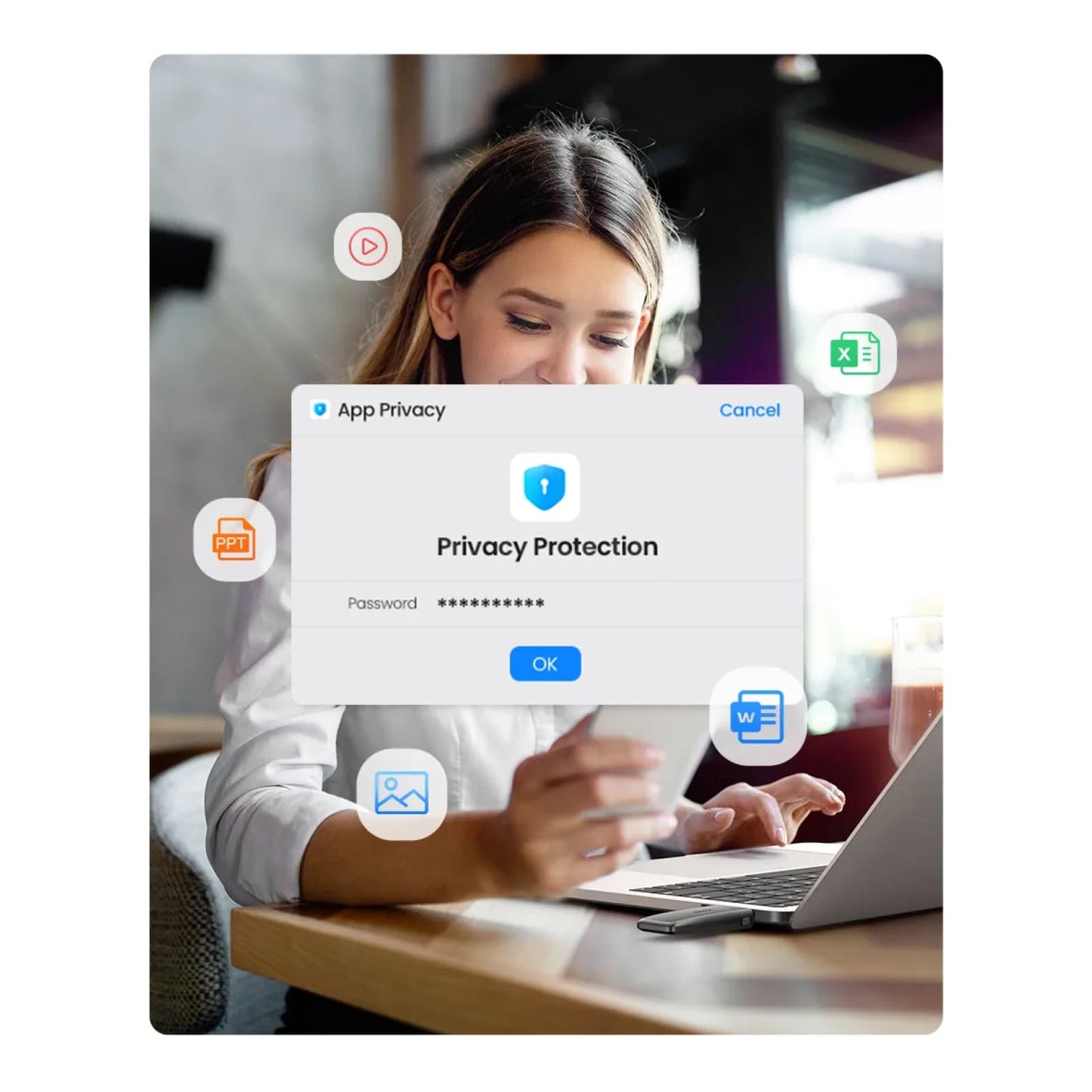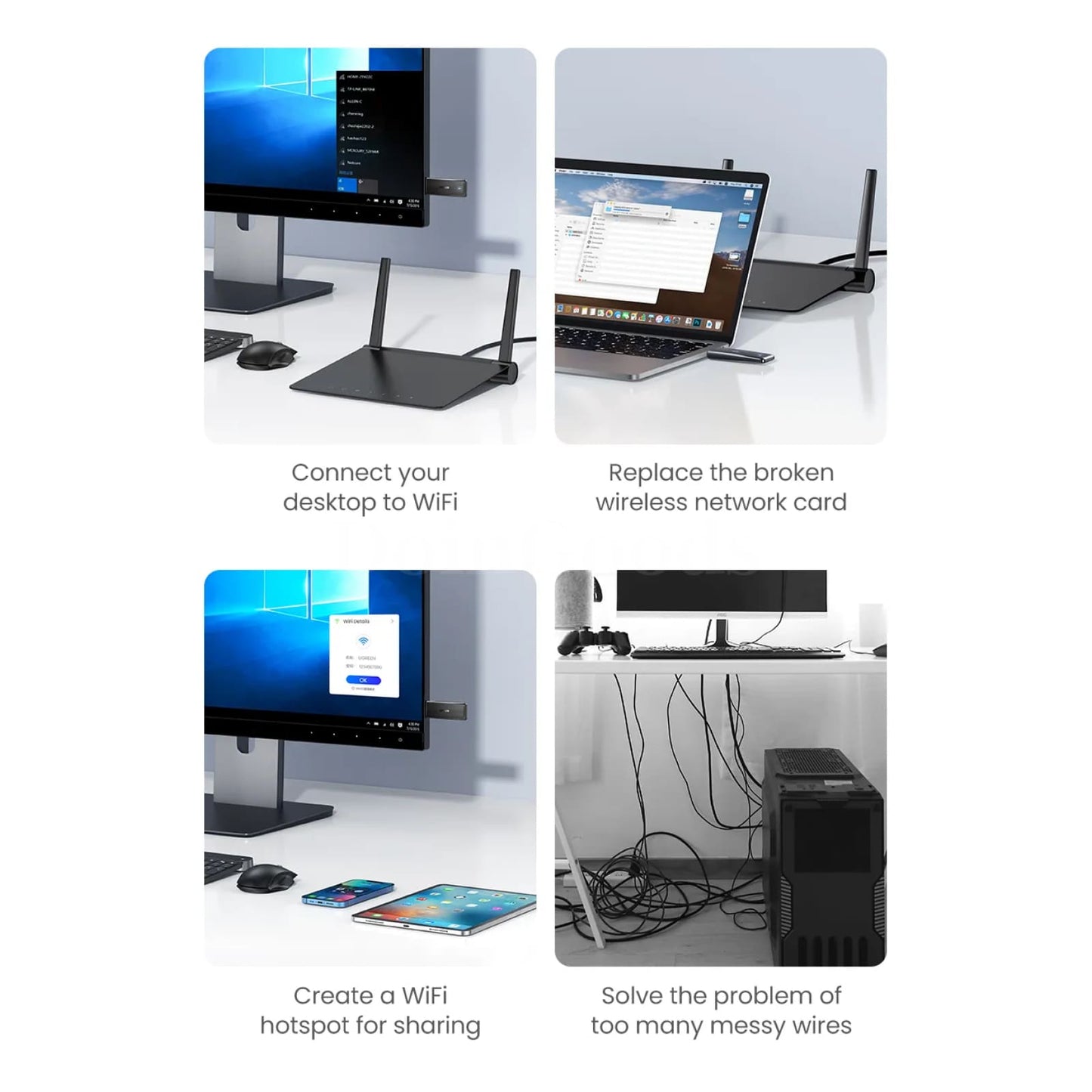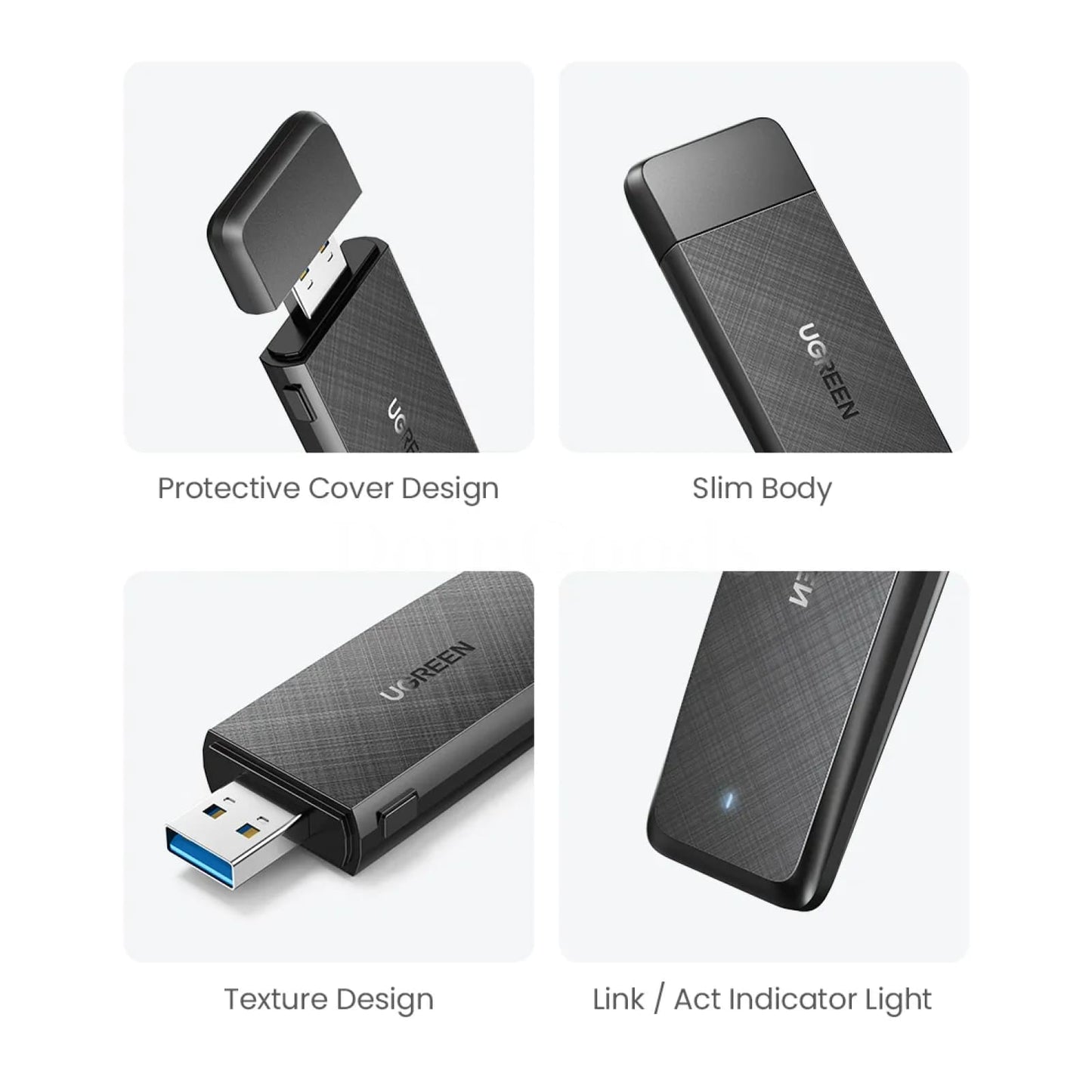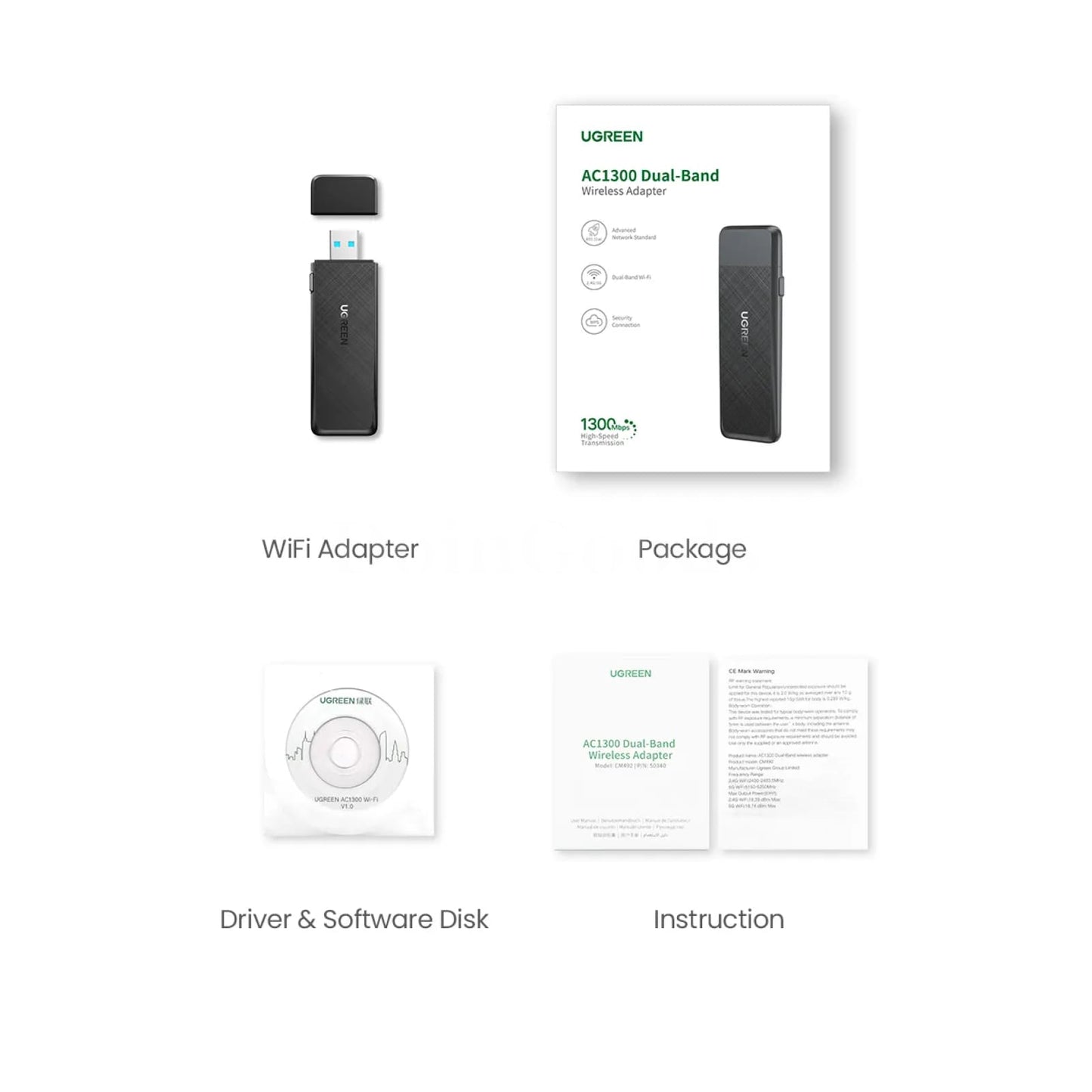Ugreen AC1300Mbps USB3.0 WiFi Adapter Dual-Band 5G&2.4G for PC Desktop Laptop
Ugreen AC1300Mbps USB3.0 WiFi Adapter Dual-Band 5G&2.4G for PC Desktop Laptop
Couldn't load pickup availability
UGREEN NEW USB3.0 AC1300Mbps Dual-Band 5Ghz & 2.4GHz WiFi Adapter is coming now
Enhance your wireless connectivity with the Ugreen WiFi Adapter. This USB3.0 AC1300Mbps adapter offers dual-band 5G and 2.4G connections, ensuring fast and stable internet for your PC or laptop. Its powerful antenna enhances signal strength, making it ideal for seamless streaming, gaming, and browsing.
- High-speed AC1300Mbps for quick and reliable wireless internet access
- Dual-band technology supports both 5G and 2.4G networks
- USB3.0 interface ensures fast data transfer and superior performance
- Compatible with a wide range of PC and laptop models
- Ideal for online gaming, HD streaming, and large file downloads
- Compact and user-friendly design for easy setup and use
- A perfect upgrade or replacement for internal Wi-Fi cards in desktops and laptops
>>>Two working modes:
1. Receive WiFI (Station mode): Connect your computer to WiFi;
2. Launch WiFi (Soft AP): Create a WiFi hotspot for sharing.
>>>Compatible Systems:
1. Windows 7/8/8.1/10/11 (No driver needed for Windows 11/10);
2. Linux 2.6.18~5.3;
3. Mac OS 10.11~12(Doesn't support M1/M1 Pro/M1 Max, and SIP needs to be disabled).
>>>Specifications:
Frequency Range: 5GHz+2.4GHz
Transmission Rate: AC1300 (5GHz: 867Mbps; 2.4GHz: 400Mbps)
Standards: IEEE802.11b, IEEE 802.11g, IEEE 802.11n, IEEE 802.11a, IEEE 802.11ac
Encryption: WPA-PSK/WPA2-PSK/64bit WEP/128bit WEP
Working Mode: Receive & Launch WiFi
Driver: Windows 11/10 can be used without the driver, other systems can easily install the driver.
AC1300 USB3.0 WiFi Adapter
• USB 3.0 Fast Transfer • AC1300 Super Speed • 5GHz & 2.4 GHz Dual Band
• Receive Mode • Launch Mode • RTL8812AU Powerful Chipset

SuperSpeed AC1300
USB 3.0 Fast & Stable.
Stable signal brings smooth gaming and entertainment experience.

5GHz & 2.4GHz Dual-band
Use new generation of 802.11AC protocol, 2x2 independent two-way transmission and reception of signals.
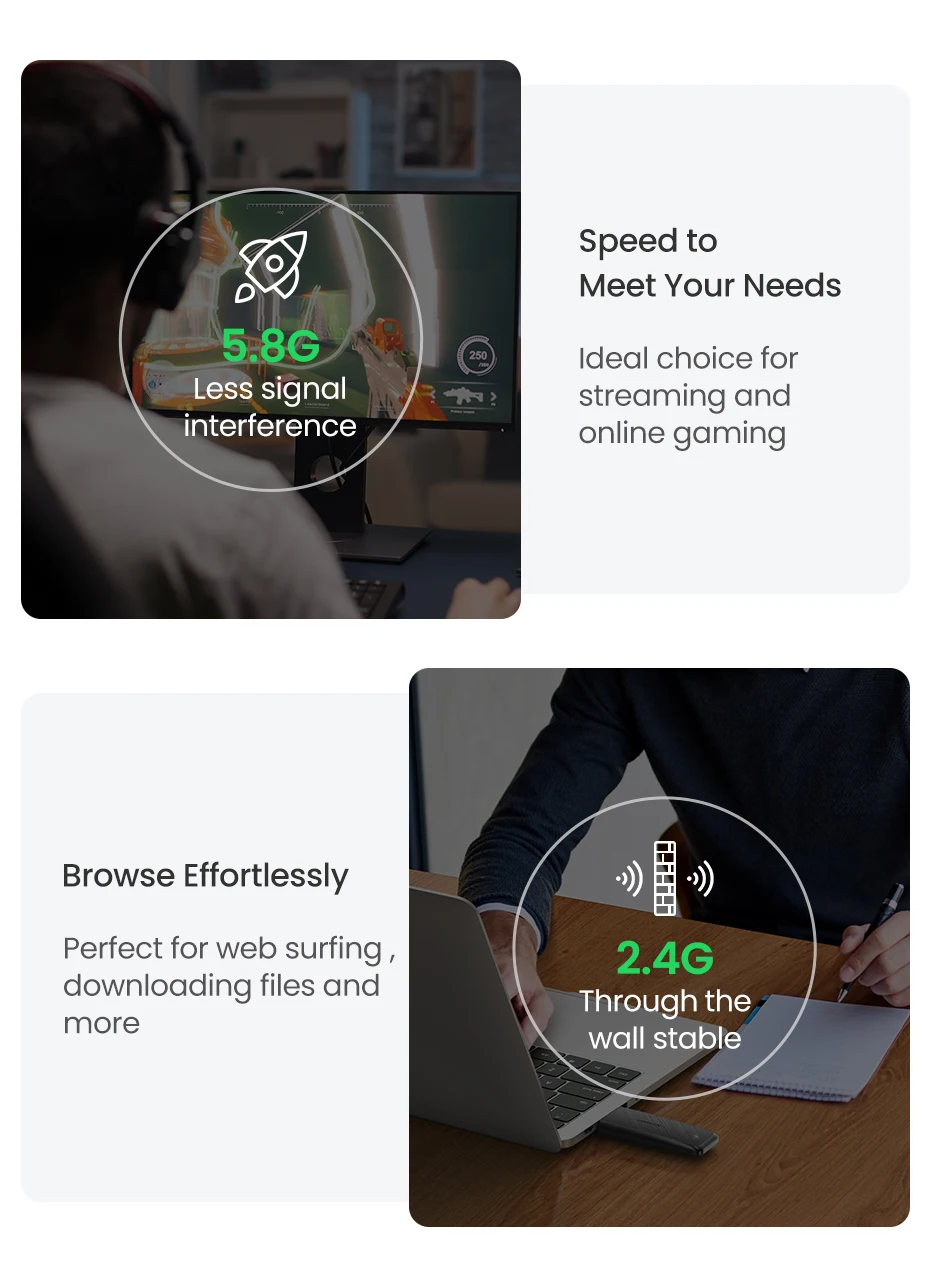
Receive & Launch Mode
1. Receive Mode
Connect your computer to WiFi

2. Launch Mode
Create a WiFi hotspot for sharing

USB3.0 Transmission
Transfer rate up to 5Gbps - 10x faster than USB 2.0.
Transfer Signal Stable
Built-in 3dBi dual-gain antenna, support MIMO technology.
Faster data download, smooth online viewing.

Universal Compatibility
No driver is needed for Windows 11/10
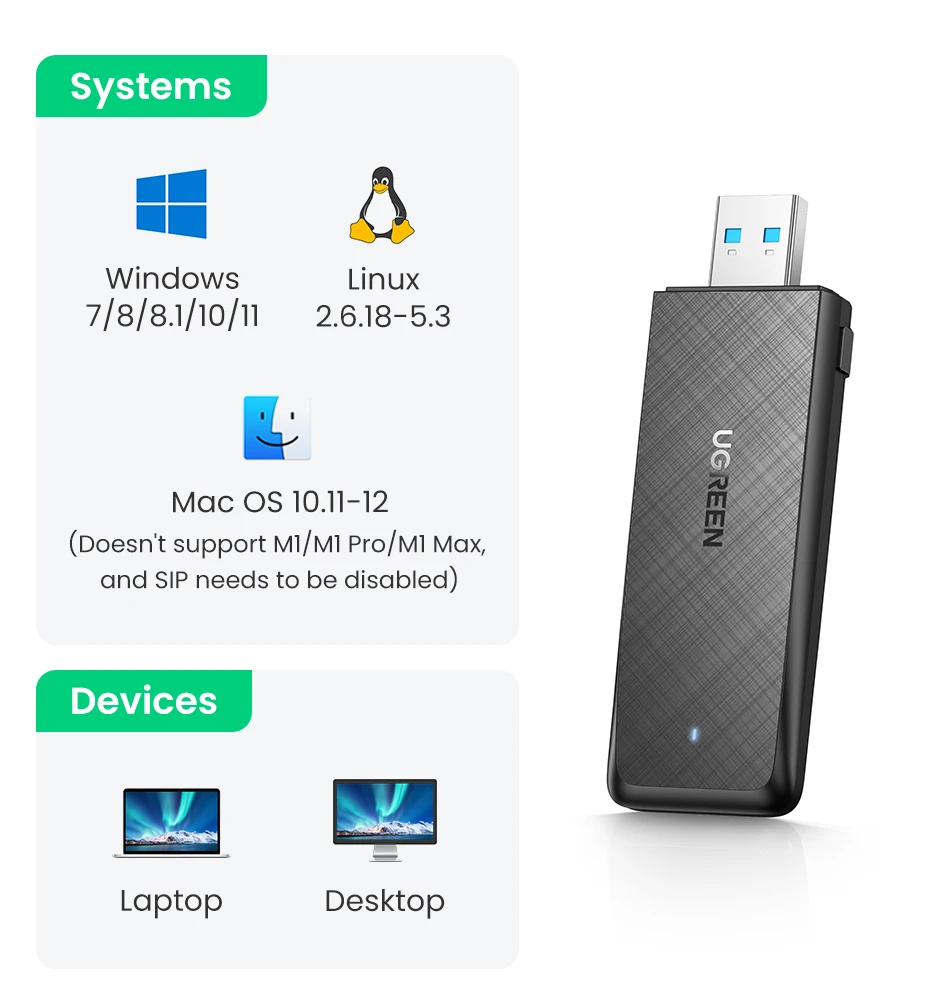
Connect To WiFi By WPS
Support WPS standard protocol

Awesome Chipset
Use REALTEK strong chip, improving data processing and wireless performance.
Excellent compatibility and stability.

Multiple Encryption, Secure Network
Support WPA-PSK/WPA2-PSK, 64/128 WEP data encryption mode
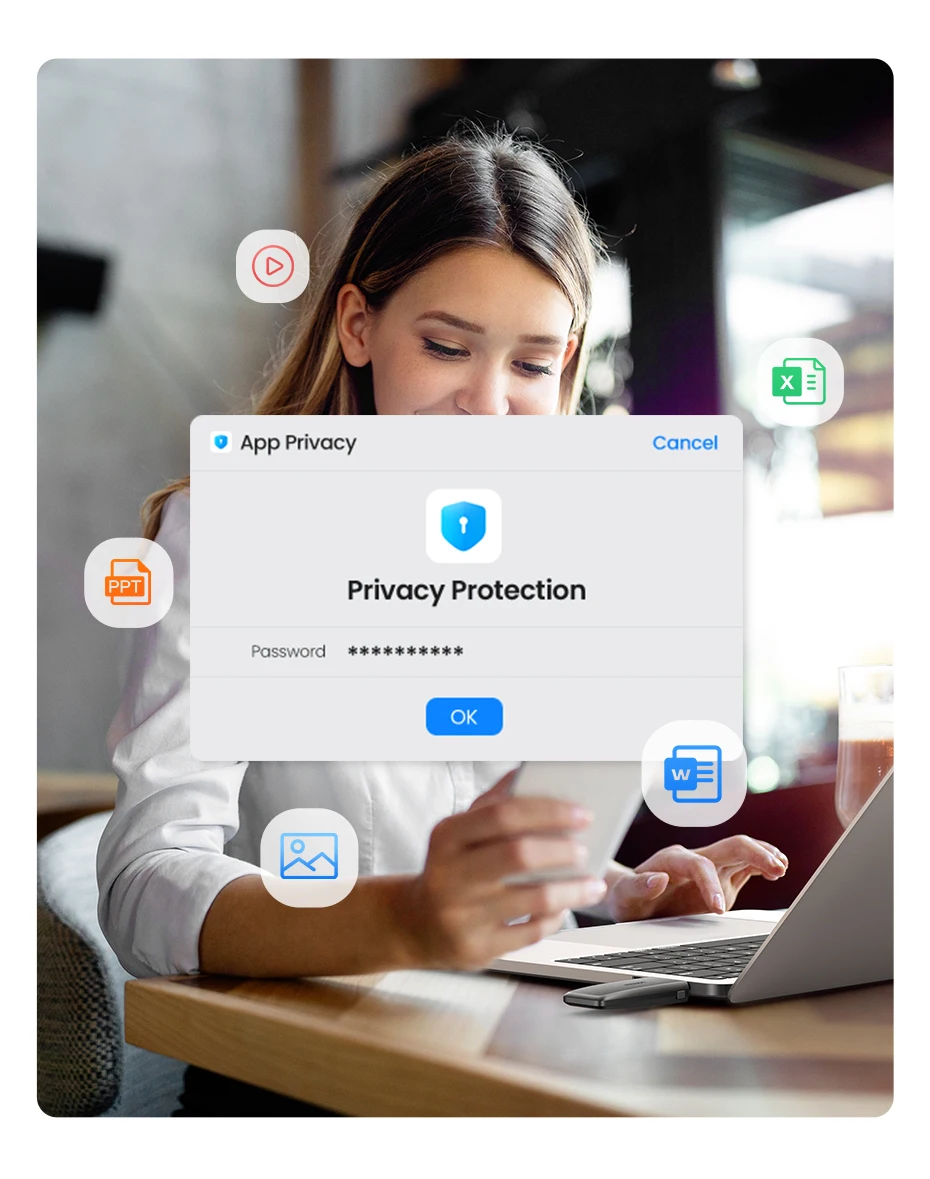
Why Do You Need
UGREEN WiFi Adapter?
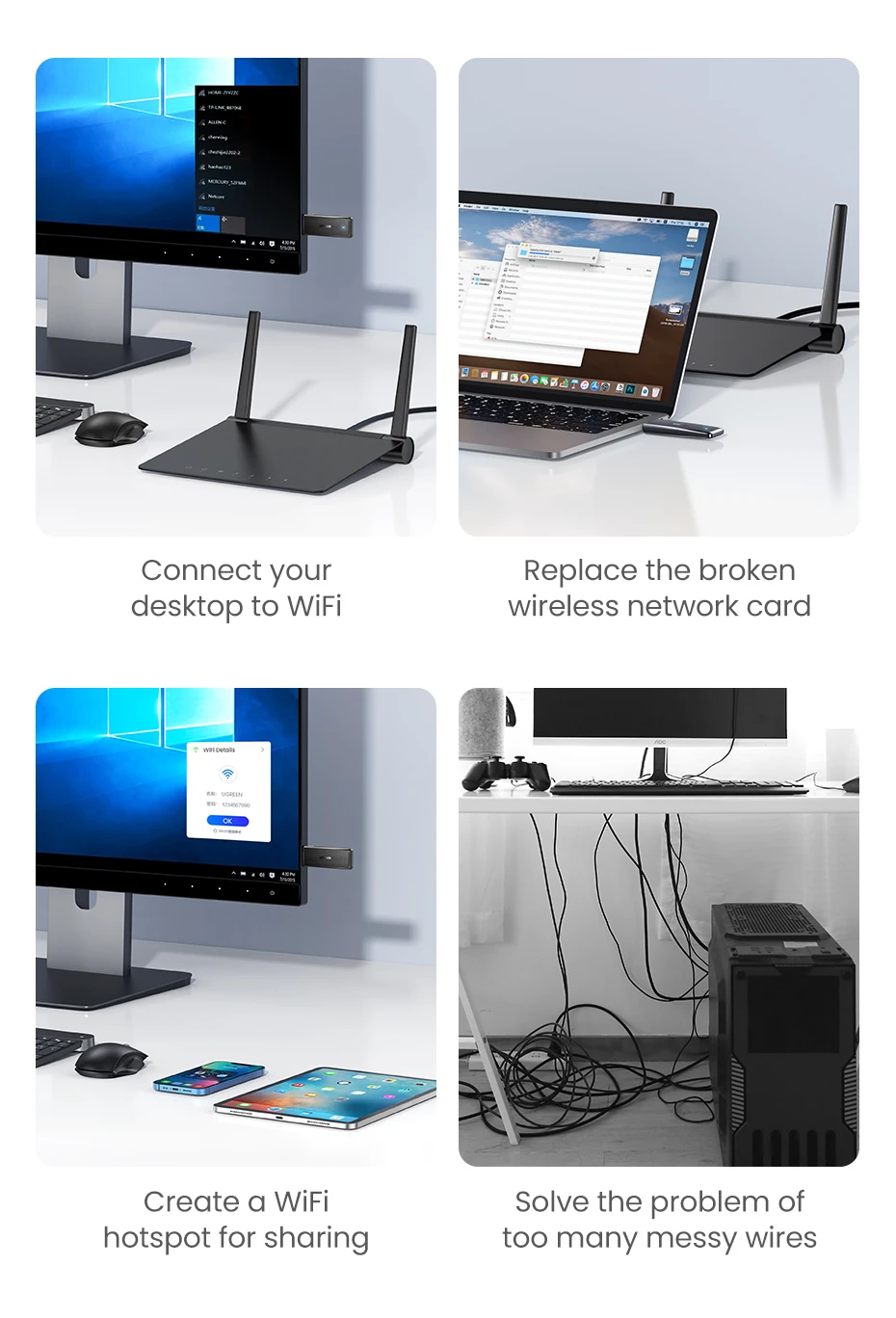
Special Design
Various thoughtful designs
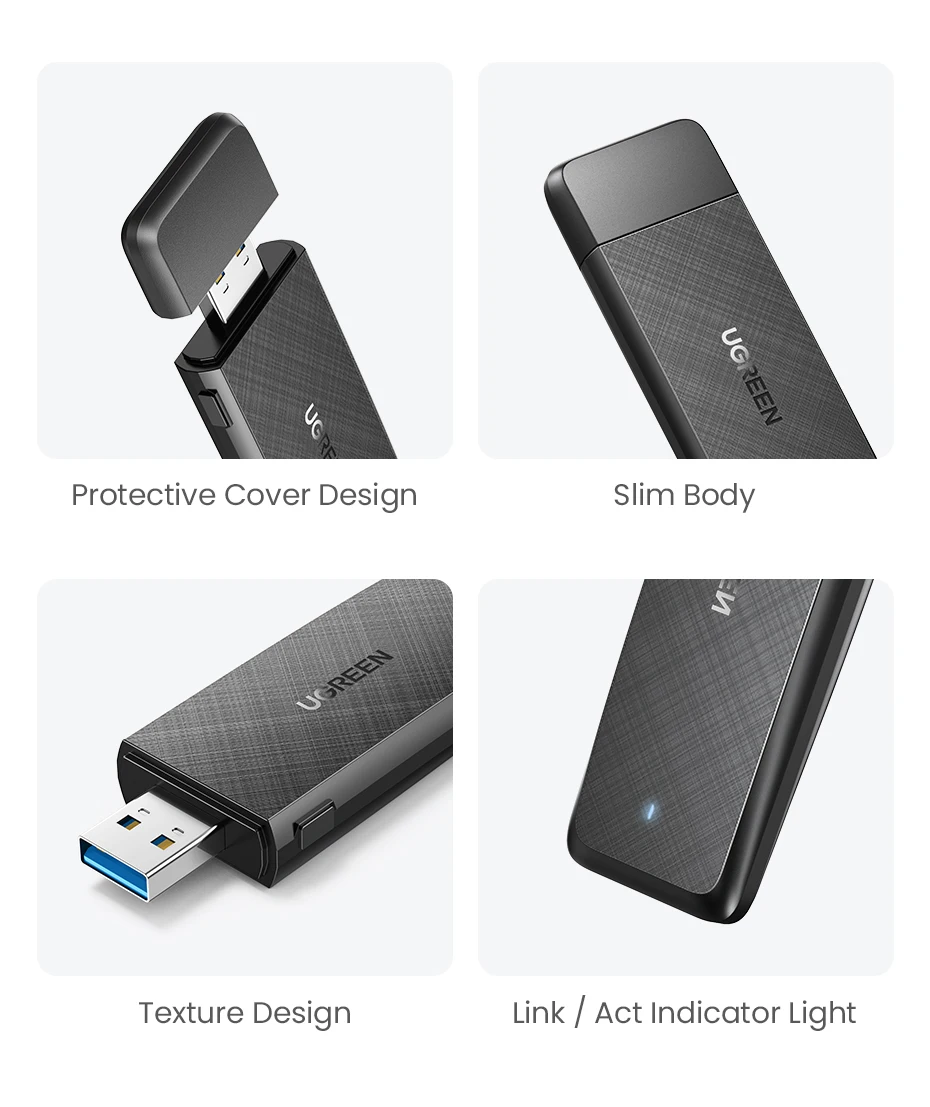
Product Specifications
|
Product Name:
|
UGREEN AC1300 Dual-band WiFi Adapter
|
|
Model:
|
CM492
|
|
Chip:
|
RTL8812AU
|
|
USB Type:
|
USB3.0
|
|
WiFi Antenna:
|
2T2R
|
|
Operating Frequencies:
|
5GHz & 2.4GHz
|
|
Wireless Standards:
|
IEEE 802.11 b/g/n/a, IEEE 802.11 ac
|
|
Transmission Rates:
|
5.8GHz: 867Mbps; 2.4GHz: 400Mbps
|
|
Encryption Mode:
|
WPA-PSK, WPA2-PSK, 64/128 WEP
|
|
Working Mode:
|
Receive / Launch WiFi
|
|
Compatible Systems:
|
Windows / mac OS / Linux
|
|
WPS Button:
|
YES
|
|
Package:
|
UGREEN retail box |
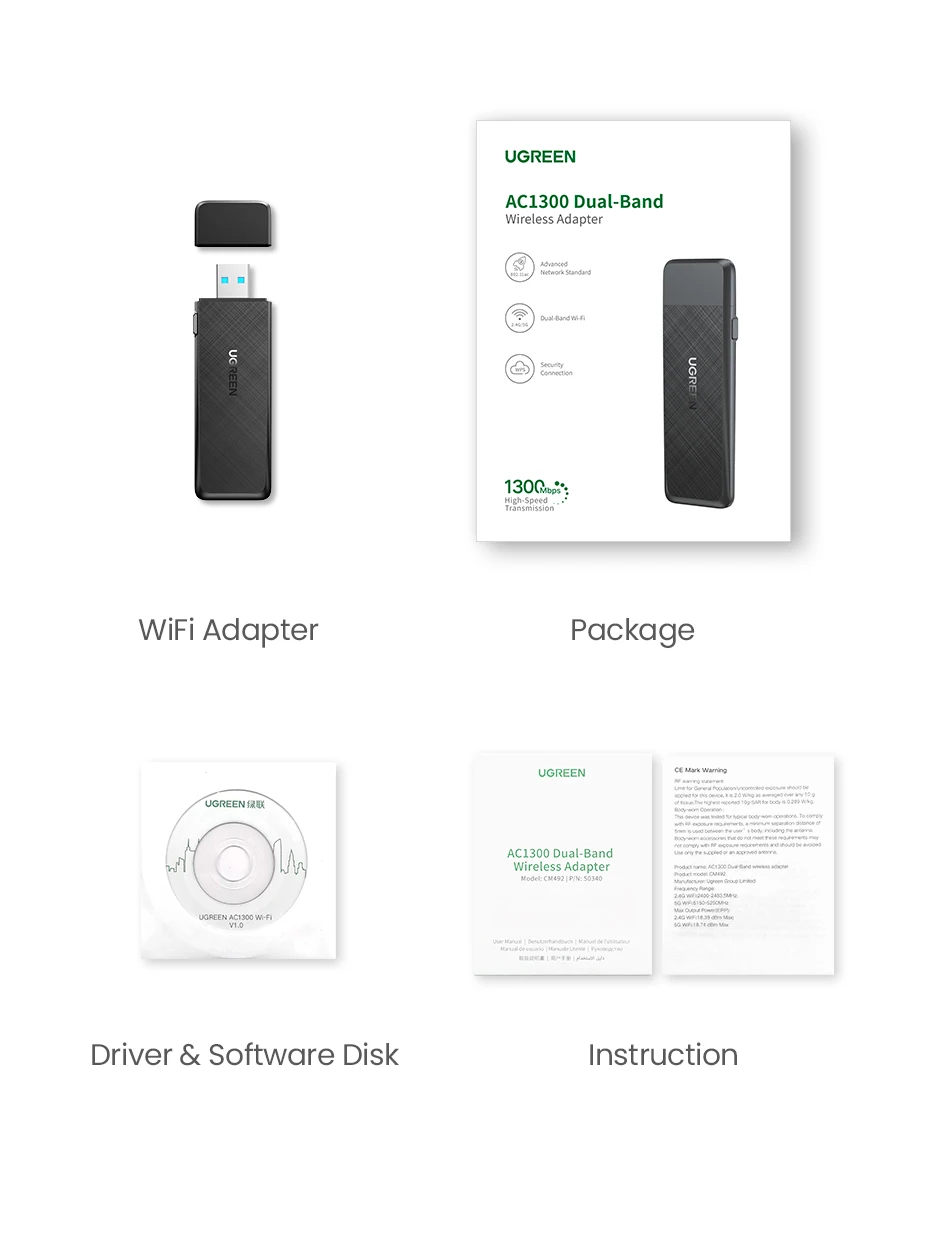
>>>Important Note:>>>Important Note:>>>Important Note:>>>Important Note:
1. If your devices without an optical drive, or optical drive was damaged,
please download the driver from the UGREEN Offical website: https://www.ugreen.com/pages/download
2. The product transmission speed will be affected by the strength of the wireless signal. In addition, the USB 1.1/USB2.0 interface will also restrict the transmission speed.
>>>Troubleshooting Guide:
1. What can I do if no WiFi signal can be detected?
(1) Check if the WiFi function of the nearby router work properly when connected to the cell phone directly.
(2) Reduce distance between the USB WiFi adapter and the router for a try, and avoid the obstacles such as thick walls, metals or large-area mirrors.
(3) Check whether the wireless router and wireless AP have settings to hide the wireless network name.
2. What can I do if the WiFi signal can be detected, but cannot be connected successfully?
(1) Check the signal strength of the router. Try to connect the WiFi in a place that has a stronger signal.
(2) Ensure you have entered the correct password.
(3) Check if the DHCP function of the router has been enabled. If not, the WiFi adapter won’t be able to obtain the IP address and connect the internet.
(4) Check if you have set the binding of your Mac address and the router. If yes, you need to set the binding of Mac address and the WiFi adapter.
(5) Ensure encryption type of your router is one of the WPA-PSK, WPA2-PSK, and 64/128-bit WEP.
3. How can we troubleshoot if the internet speed is slower than we expected?
(1) Try to use the WiFi adapter in a place that has a stronger signal.
(2) Manually adjust different channels for the router, and find out the optimal channel so that the interference is minimal.
(3) Set the router to 2.4Ghz from 5Ghz for a try.
(4) Check if the internet speed is normal if you connect the phone to the router’s WiFi in the same circumstance.
Share